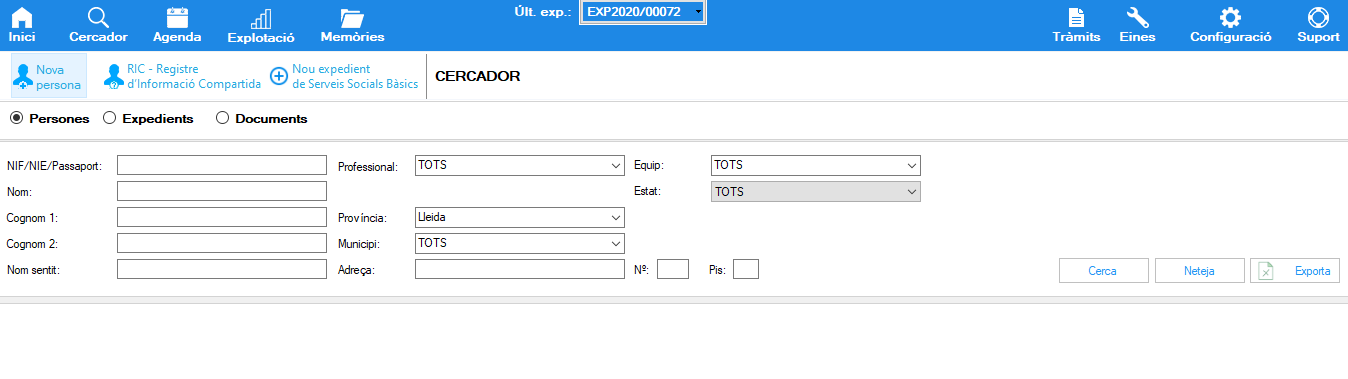
When a person arrives at Social Services and makes a request to be helped, it is important to check if that person is already registered in the program.
The Finder allows you to easily find personal records and files, both from Social Services and from any other area, given that, in this, the maximum possible information is shown to make it easier to find out if the person is a user, or if they have an open file , to which municipality, area and which professional is the reference.
The following queries can be made in the search engine:
- Search people/personal files
- Search files of any field
- Search for users by criteria such as "real name" or address
- Search documents
- Search for information on a person's "RIC" with their NIF or CIP in all the ABSS that use Hestia
- Create Personal Profiles
- Create Basic Social Services Files
- Exploit specific data from personal files and files through the button that allows you to export the content of the search to an Excel file.
The filtering fields change depending on the selected option: files, people or documents. In either case, the values entered will be used to limit the results: the greater the number of criteria, the greater the precision and the fewer records found. In the text fields you can type any word, while the bordered fields only allow you to choose one of the values from the drop-down list.
Once the search engine shows you the registered data that match the search carried out, you must press, with the left mouse button, on the desired object (personal file, file or document) in order to access it.
Use of the wildcard character "+" in searches
All text fields allow the use of the wildcard character "+", in order to facilitate the search, either from the introduction of complete words or pieces of combined words. This can be used as the only element in the search field, or before or after letters or numbers in any field . Some examples:
- Jos+ in the "Name" field will search for all records in which the person's name begins with "Jos", such as Josep, José, Josué, Josep Joan, José Alberto, etc.
- +ez in the "Surname 1" field will search for all personal records in which the first surname ends in "ez" such as Rodríguez, López, Domínguez, Núñez, etc.
- Jos+ in the "First Name" field and +ez in the "Surname 1" field will search for all personal files in which the name begins with "Jos" and the first surname ends in "ez", such as Josep Nuñez.
Finder action buttons
There are three action buttons available:
- Search : activates the search operation for records or records that meet the filter values. Takes no action if no information has been entered in the filter fields
- Clear : Set all filter fields to blank
- Export : allows you to export all the data generated from the search engine to an Excel file, in order to be able to work on this data and have information, such as:
- age groups of the people served
- files in a situation of follow-up, reception, treatment
- files in classified risk level
- files and/or people per professional

Search results are displayed in the box below the action buttons. The content of the columns varies depending on whether we are looking for files or personal files. Clicking once on each entry in the list accesses the data.
What to do after performing a new search
At the moment when the search for the person has already been carried out, and in the event that this person is already registered in the program and, therefore, is already a user of the service, the professional who performs this care must access the agenda in order to give the user an appointment with their referring professional.
Otherwise, that is to say, if when searching for the person this person is not shown in the search result, it is necessary, before making an appointment with an EBAS professional, to create the personal file of this person.