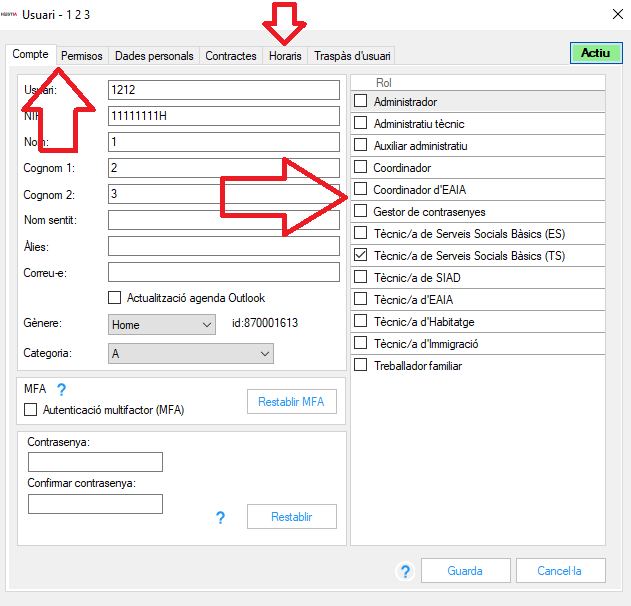In the " Configuration>Management of your suaris " section you will find the list of all registered and active professionals . In this list you can see the Hèstia username, the professional's first and last name and all the roles and teams assigned to him within the program.
You can also check which users have stopped being active by clicking the " Show users who have been canceled " box. These users no longer have access to the application, but their data is retained so that it can be used as a reference to files, personal files and any other information linked to the user account.
Tasks that can be done in Hestia User Management:
- Create new user accounts, in this case you must have the Administrator role (professionals with other roles do not have access to this functionality of the program). To request the registration of a new professional, the coordinator will request it by opening a request to the support team.
- The reactivation of a deregistered user can be done by the coordinator . You will have to select the option "Show users who have been deregistered" and, in the list of inactive users, click on the "Reactivate" button. This operation restores the user's access. The user's name disappears from the list of logged out users, moving to the list of active users.
- The cancellation of a user can be done by the coordinator. This operation will block the user's access to the Basic Area immediately.
- Note: It should be borne in mind that, if the user has files or personal files associated with them, a message will appear indicating that it is not possible to cancel if files, files or appointments are not transferred to another professional. It will be necessary for the coordinator to open a request to the support team asking for the transfer of files and records indicating the new professional to whom to transfer the information.
- The modification of user data can be managed by whoever has the role of coordinator . They will be able to do the following:
- 1. Account :
- User : name that the user of the program will have.
- Name and surname of the professional.
- NIF of the professional
- Aliases : code name to identify the user in some lists that are public but in which the professional's name is not wanted to appear.
- e-Mail : e-mail address of the professional.
- roles
- 2. Permissions:
- Teams : The coordinator can add teams that have already been created. The registration of equipment is restricted to the administrator role
- Sectors : shows the sectors to which the professional has access according to the teams to which he belongs.
- Personal data:
- Contact details : telephone, address, etc.
- Education level : completed studies.
- Account number : bank account of the professional.
- Contracts: allows you to enter the periods and hours of employment of family workers in entities that use the SADGestió function.
- Schedules: permanence of the professional by sector. It should be noted that the existence of a schedule in the profile of the professional will prevail over any other schedule.
- 1. Account :
Professional login password reset
Users with the "Coordinator" role (or skilled technicians) can easily change the login password of the rest of the professionals in their basic area. From the "Configuration" section, "Users" option of the "User management" tab, the desired professional must be selected with the "View" button. Once inside, in the "Account" section we will find the option to change the password. The coordinator will enter, writing it in duplicate, a new start password and once the "Reset" button has been pressed, the professional will be able to access Hestia with this password, although he will have to change it to the one he decides himself for security reasons:
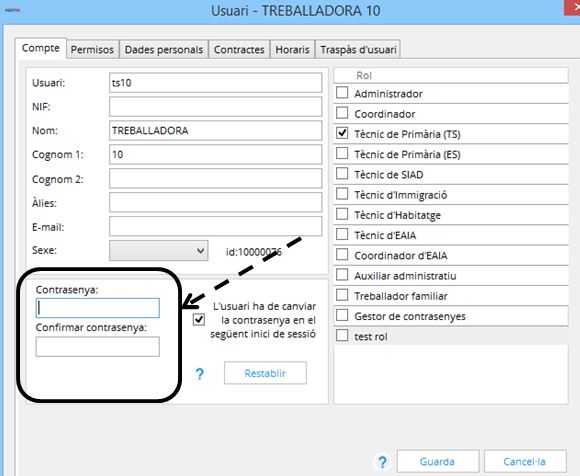
Modification of professionals' permits
The coordinators, once the users have been registered in the Hèstia system by the Administrator, can modify the access of professionals assigning them to work teams or others (either thematic or geographical teams) according to the organizational needs of the basic area, changing their professional role or specifying their working hours so that from the agenda can see its availability in each sector where it provides its services. All these changes can be made from the Configuration section, "User Management" tab and by choosing the user to whom the necessary changes are to be made.