Once the user already has the appointment with the reference professional, whether he/she is a host or not, this professional will carry out the interview with the user and the family, for in order to know their situation and be able to assess what the intervention to be carried out should be, be it care, treatment, management,...
In Hèstia, the actions tab is the space reserved for collecting a large part of the intervention of the professional, enabling the collection of interviews carried out and, at the same time, it becomes the space that bases the assessment of certain problematic situations, of prescription of resources, management of procedures, or the determination to establish a work plan.
Depending on the way in which they have been registered, the performances are classified as:
- Manuals : they are recorded directly by professionals and refer to interventions carried out.
- Automatic : they are created directly by the program, when opening or closing a file, registering a procedure (a processing action is generated,...), or when registering a benefit (appeal) and changing the status to granted.
You can select between different types of performances:
- Coordination: allows coordination with other services and entities within the framework of the intervention to be carried out.
- Referral: in the event that a person is referred to another service or entity that can respond to their demand/need.
- Information: the professional discloses data in relation to a specific topic and/or about the resources available to the person.
- Guidance and advice: the professional suggests to the person the most suitable resources or actions to be taken to respond to the needs raised.
- Processing: an administrative process is initiated to access a specific resource or service.
- Assessment: social diagnosis of situations, both personal and family.
Register a performance
To register a new action, the professional must click on "Add". A dropdown will then open. "New Action" must be selected.

In the event that the action is addressed to more than one person in the file, they must be selected by clicking the "Selection" check box, which is located to the left of the person's name. Then, the button located above the space of the linked tiles will be activated. From here, and having previously selected the "Performances" button, the professional will be able to fill in the performance, which will be registered to all the people who have been selected (this functionality can be applied to the "mass" registration of performances , demands, problems and/or resources.)
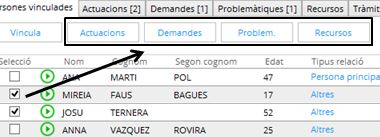
In order to correctly create an action, it will be necessary to fill in at least all the mandatory fields of the form, which will be marked with a red exclamation mark if they have not yet been filled in.

The recording space of a performance has three parts:
1.- Cover of the performance: includes the space in which the user person, the professional, the time, the reason for the interview and the type of performance performed by the professional as an immediate response are related and, therefore, the performance it develops. The cover of the file includes the fields of:
*Required field
- Related person (object of the intervention). Beneficiary or person affected by the actions of social workers.
- Date and time of the performance
- Hours (time spent)
- High professional: the program creates it by default. It is not modifiable.
- Professional responsible for the performance. This field can be modified and, although at first the program fills it by default with the name of the professional who is recording the performance, he can modify it.
- Place where the action takes place *
- Topic – Description of the action * . To register this field correctly, the professionals who use it are directed to agree on common registration criteria within the same service or Basic Area.
- Performance – Type of performance *. Hestia allows you to select only one type of performance. However, it must be remembered that the program registers automatic actions, therefore, the processing action can be generated directly if the professional registers a procedure for the person.
- Area * – list of thematic areas collected by the Department of Work, Social Affairs and Families. It is necessary to select the scope of the object of the action. (Ex. if the professional attends to a woman in a situation of violence, the area to be selected will be "Woman", on the other hand, if the professional attends to a woman with an economic-family problem, he will select the area of "Family") .

2.- Space intended for the collection of the interview, accompaniment, management carried out,... . It is the descriptive space where the professional describes the reason for the interview, its development and the final agreements or conclusions.
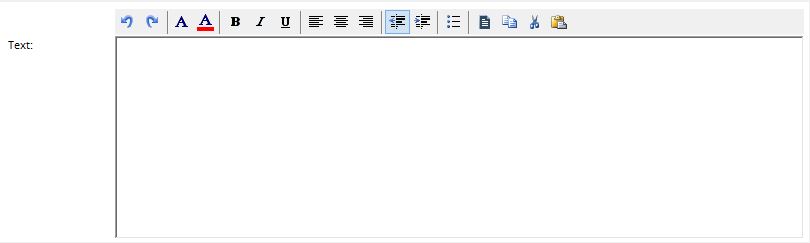
3.- Space that collects the links of the action with other people related to the file, other professionals who have participated, previous actions or the appointment related to the agenda.
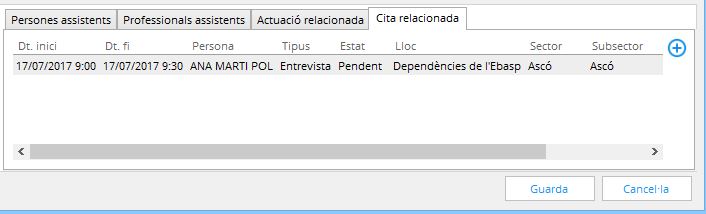
These actions can be registered through the following tabs from which you will have to select the various options available by pressing the button ![]() to add:
to add:
- Attendees tab: allows you to register another person, from those linked to the file, who participated in the performance.
- Assistant professionals tab: professionals from the team or other community services
- Related Action tab: to link this action with other previous actions.
- Related Appointment tab: allows you to link the action with an appointment in the agenda.
Once the professional has filled in all the information for the action, he/she must press the "Save" button.
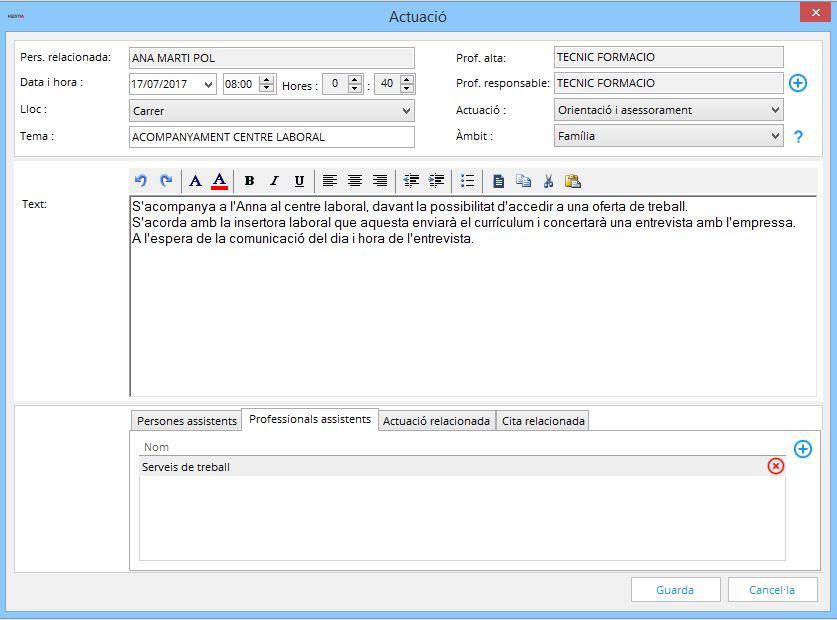
In the event that the action has been linked to an appointment, Hestia will ask if the professional wants the status of the appointment to be changed from "Pending" to "Completed". Whenever this professional confirms the change, the program will modify the status of the appointment, both in the professional agenda and in the agenda of the personal file.
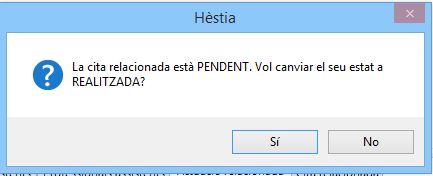
Consult and/or modify an action
Through the "Actions" tab, the technical professional will be able to view and/or access the actions recorded for the persons linked to the file.

The actions shown are ordered, by default, from the last action recorded by any of the professionals working with the file, although this display order can be changed at any time by clicking on the column header.
The professional has at his disposal the existing filters in order to facilitate the consultation of the performances. They are the following:
- Type: all or manual, automatic or children's
- Date From – Date To: Search time period. By default, Hestia shows the current actions. If the professional needs access to any previous performance, he/she must use the "Date from" filter to expand the search.
Finally, you will need to press the "Load" button afterwards.
At the same time, from this tab, the technician can export the actions, either all or only the selected ones, to a word document, by pressing the "Export" button, being the first button below the comments box.
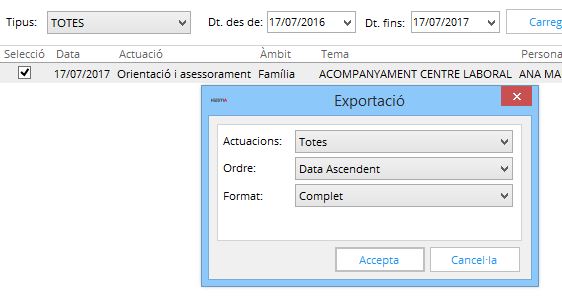
L'Hèstia allows you to modify the record of a manual action already saved during a pre-configured specific period of time, which is defined by means of a parameter (number of days) entered by the Coordinator or the Administrator of the entity in the Configuration. If this period is exceeded (it is usually around 15 days, approximately), the performance can be consulted by clicking on the same performance to be consulted, but no changes can be made (the "Record" button appears disabled). Some automatic actions are not modifiable and if, for example, the granted resource that generated them is deleted, they disappear automatically.
Delete an action
If it is necessary to delete an action that has been created by mistake, we will use the button to delete from the corresponding row. This functionality is only enabled by the coordinators, and some technicians enabled by the latter.



