In this tab, the files of one or more people, with whom the service will intervene, are associated to the file. This process is carried out through the "Linked persons" tab, by clicking on the "Link" button. This button will open the search engine, from where you can search and select the personal files that will be added in this section.
The first person included in the file will be listed as the "Principal Person" of this file, that is to say, the main person of the object of the action or reference. However, this characteristic can be modified at any time, as long as there are more people linked, by clicking on the type of relationship of the person that needs to be modified. Subsequently, for each of the cards that are added, it will be necessary to choose what type of relationship it has with the "Principal Person", thus defining the family relationships.
To be able to add/link any person to the file, it is necessary to have previously registered their personal file. In the event that at the time of linking other people to the file, and when only the personal file of the main person is available, it will be necessary for the professional who creates the file to generate, accordingly, the rest of the personal files of the persons to be linked ( * remember that it is necessary to have the Data Consent Form of every person registered in Hèstia).
1.- Select the "Related persons" tab
2.- Click the "Link" button
3.- Search for the person to link using the available fields
4- Select the person to link
You will then need to add the rest of the people with whom you will intervene, whether they are the direct recipient of the intervention or the beneficiary (who will be affected by the intervention of the professional at some point in the process).
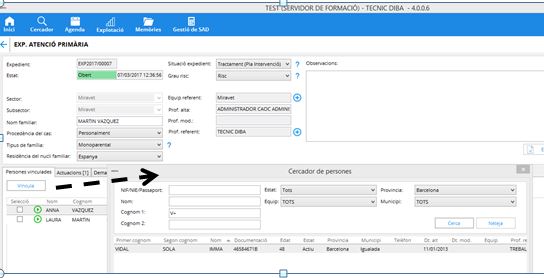
At any time, and by clicking on the person linked to the file, you will access their personal file directly.
Once all the people with whom the file will be worked on have been linked, you can start the registration of the demand, situation, actions and/or benefits with the "Actions", "Demands" enabled button , "Problems", Resources", and "Procedures", as well as the work agreements through the "Intervention Plan" tab.
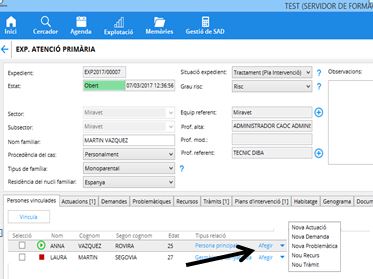
In order to register the care and the professional intervention, you must click on "Add" and choose the type of care that is provided:
- New Action : opens the form for creating an action, in which the file will appear as a related person, meaning as such the individual beneficiary or affected by the actions undertaken by the social worker.
- New Demand : allows the creation of a demand of the related person.
- New Issue : Create a related person issue.
- New Resource : Creates a new resource for the related person.
- New Procedure : allows the creation of a procedure for the related person.
By selecting several people from the file, using the "Selection" option to the left of each linked person, a simultaneous registration can be made for the selected people:
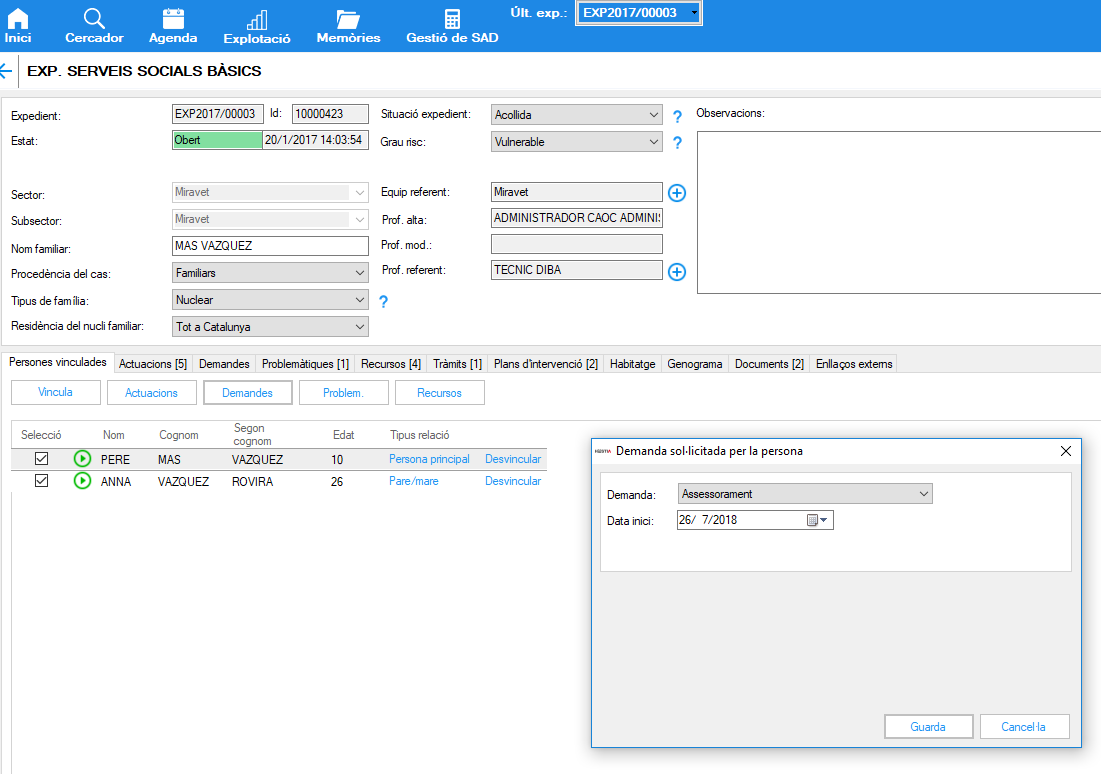
Once registered, the professional can access the information through the tabs related to actions, demands, Problems, Resources and Procedures. If the simultaneous registration has been made for more than one member of the file, for example a resource, in the "Resources" tab you will see a resource in the name of each of the selected people.
The status of a person in a specific file can be "Active" or "Inactive". On the other hand, there is a third "Success" status that cannot be modified from the file, as it is determined by the personal file (see information from the "Status" field of the Personal File).
- Active : person involved in the file, either as beneficiary, interlocutor, etc.
- Inactive : person who was part of the file, but who is no longer involved (it is recommended not to disconnect from the file, since historically he was part of it and may have been a beneficiary of resources,... in the framework of this file). You may have other SSB records, either individually or as part of other family units.
- Successes : indicates the death of a person.
![]()
All these states are graphically represented by buttons located in the first column of the table of related persons. To change the status of any tile, either from "Active" to "Inactive" or vice versa, just press the status button in the appropriate row.


