Professionals with the role of "Immigration Technician" at Hestia and coordinators have access to the configuration tab of the "Immigration and Citizenship" module which will allow them to:
- Register FSE courses for training activities to then be able to assign them to citizens
- Register courses not attributable to the FSE, local projects, course teachers (both internal and external to the ABSS) and suppliers
- Consult the history of local courses and projects that may have been registered in previous versions of this Hestia module.

The "Courses" tab is used to register all the training actions described in Decree 150/2014: A1, A2, A3, B and C. These courses are differentiated from all those other trainings, not subsidized by the Fund European Social, which are done apart from these and which are collected in the tab called "Courses (not FSE)" and of the own "Projects" that can be carried out at the initiative of local bodies. This "typology" will be the one that will prefix the number of hours of course duration and the 75% compulsory attendance required by the student to be able to pass it (for example, if it is an A1 type Catalan course it will consist of 90 hours and you will have to attend 75% of these).
Important : type A3 (literacy) is the only one in which a different number of hours can be specified than that initially specified in Decree 150 of 2014.
Courses that are not run directly by the local body do not need to be registered under any circumstances.

The fields that a course consists of are:
- Course name: descriptive name of the training. For example: "Catalan 1st quarter"
- Typology: A1, A2, A3, B and C. Following the previous example, it will be typology A1 (Catalan)
- Teacher: You must choose a teacher for the course. If we haven't registered it yet, it won't appear in the dropdown. It must be registered before you can choose it from the "Teachers" tab (continue reading)
- Provider: You must choose the course provider. If the "Teacher" is an ABSS technician, the value "Internal staff" will appear directly; otherwise you have to choose it from the list. If it does not appear on the list, it will be necessary to register it from the "Provider" tab. (continue reading)
- Start date and End date: in these fields the professional will collect the start and end dates of the course
- First session date: this date is automatically filled in once the sessions that make up the course have been created
- Last session date: this date is automatically filled in once we create the course sessions
- Course center data: address where the training activity takes place. If this matches the data registered in the ABSS general configuration, they can be imported with the "Copy ABSS data" button, which will save the work of re-writing the data each time
- Total course hours: this field is filled in automatically according to the type of course chosen (90 hours for A1, A2 and A3 type courses and 15 hours for B and C courses)
- Minimum attendance: The minimum attendance required is in any case 75% of the course hours
To complete the configuration of the course, it will be necessary to inform the sessions that make up the course. Save the course first. Once you have saved it, it will allow you to configure the sessions by clicking the "+" symbol to the right of the "Sessions" section.
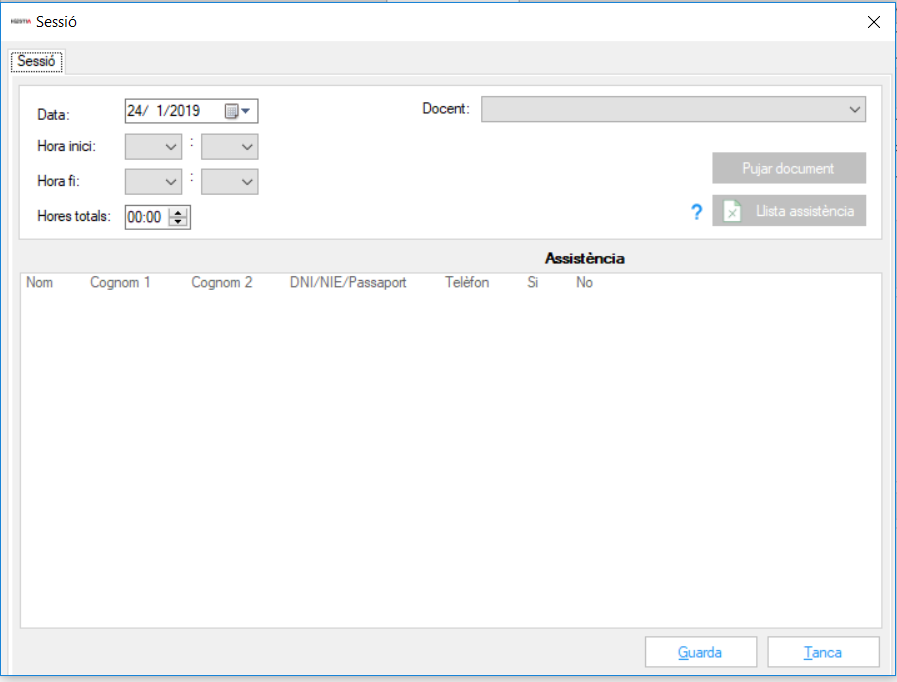
The fields to be completed in the sessions are:
- Date: date on which the training action will be carried out
- Teacher: the teacher, for example, of one of the sessions may be different from the teacher of the other sessions of a course. That's why this field can be modified
- Start time: start time of the training activity
- End time: end time of the training activity
- Total Hours: Difference between start time and end time. This result is imputed, together with the rest of the necessary data, in Annexes 1, 2, 3 and 5.
- Attendance list: This button allows us to generate the attendance list before the training action (Appendix 5)
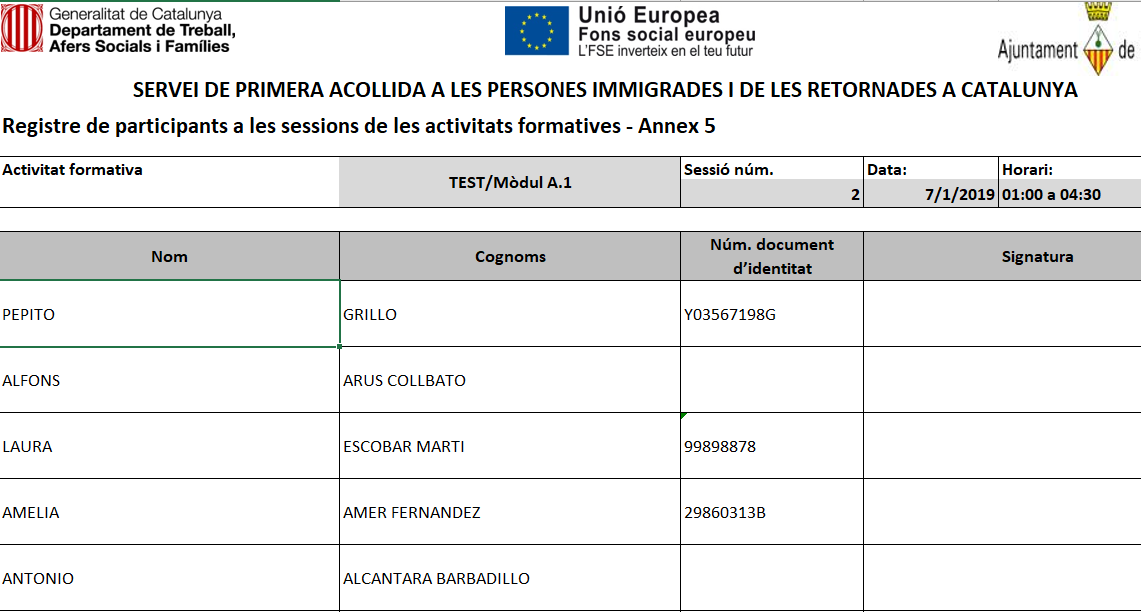
When you have the list signed by the attending students, you will need to scan it and upload the document to the document manager from the button in the same session called "Upload document". Once the document has been uploaded, a document icon will be displayed that informs us at a glance that you have the attendance list for that day scanned into the list of course sessions.
Within each session you will have to go through the list, selecting the box that tells you whether or not the student has attended the session. This field is an essential complement if you want to be able to automatically calculate the hours of attendance in the course per student in order to pass it.
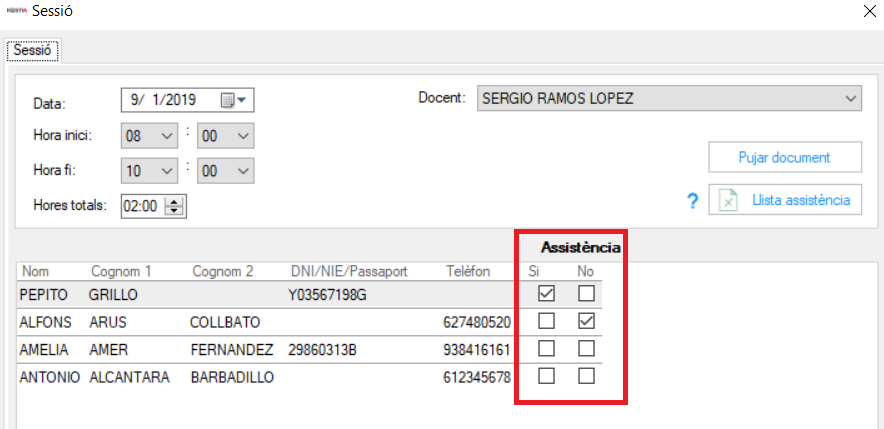
As we add the information corresponding to the training sessions, the attendance of the participants in the course will change color to indicate whether the mandatory attendance has been exceeded (green) or not (red).

Attendees: Attendees can be added once the course is created or they can be assigned the course from each person's immigration and citizenship record. From the attendance grid, by clicking on the desired student, you can go directly to their Personal File or their Immigration and Citizenship file.
The list of attendees to a course can be exported to an excel file in order to facilitate the necessary initial management of professionals. This list of students cannot be used as an attendance list to be signed by the students, as it contains personal data that must be protected and not shared with the rest of the attendees (telephone,...).
Once a course has been registered, a menu will appear that allows you to duplicate it to create a new one using the basic features of the first, add course documentation (notes, exercises, extra teaching material,...), open it or delete it (irreversible action!).
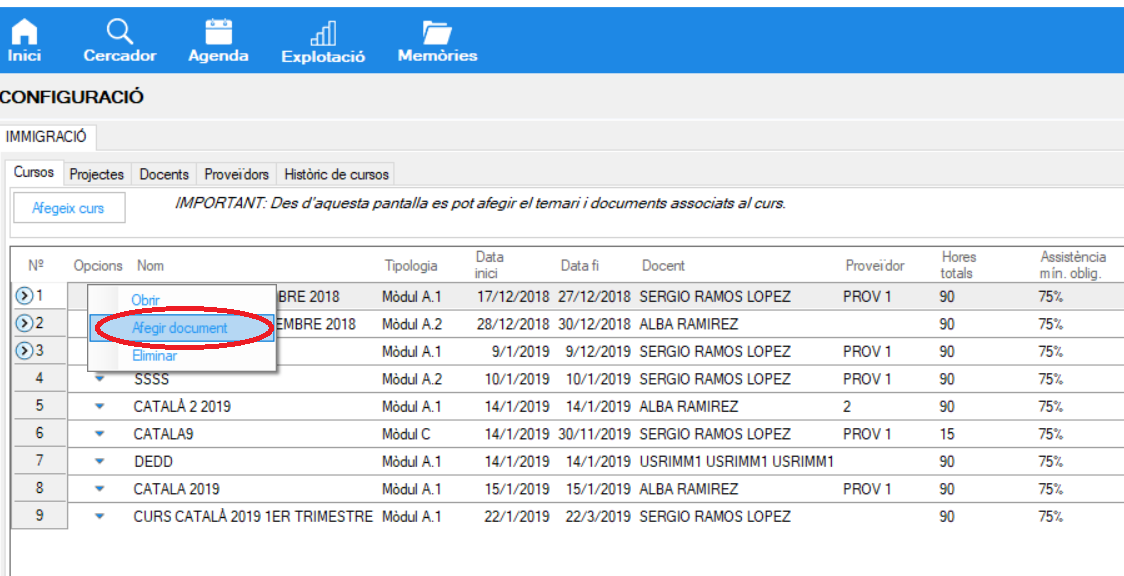
In the "Projects" tab of the Immigration configuration section, information is collected that was already collected in previous versions and that refers to actions aimed at welcoming new arrivals and projects in general, which are promoted in the 'local area and which are not subsidized from the FSE.
These local projects can be assigned to people as often as deemed necessary (for example if it is a book lending service,…)
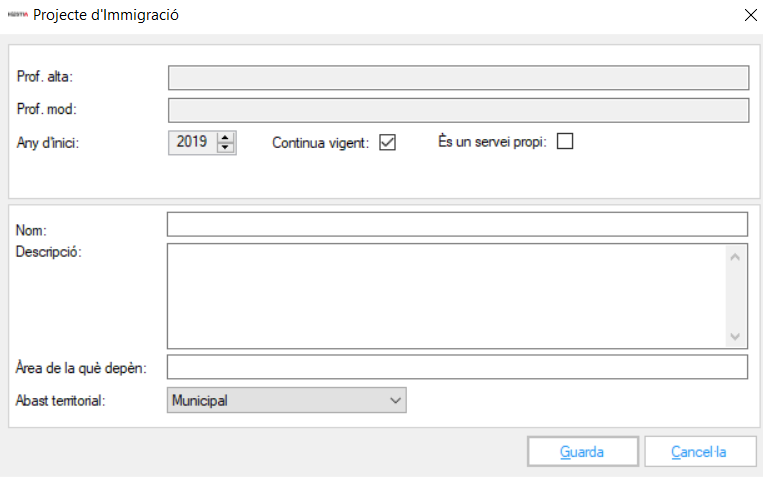
From this tab, the professional can register for courses that are not attributable to the European Social Fund, but for which he needs to have information in order to be able to manage them: be able to register attendees, generate sessions ,…
By not having a number of mandatory hours for completion, these courses do not have minimum mandatory attendance control.
The information resulting from these training activities will not be included in the Appendices of the Exploitation section.
The teachers are the people who carry out the training activities of the different courses. These teachers can be external staff, hired through a supplier with an administrative contract, or an ABSS professional who is already registered with Hestia.
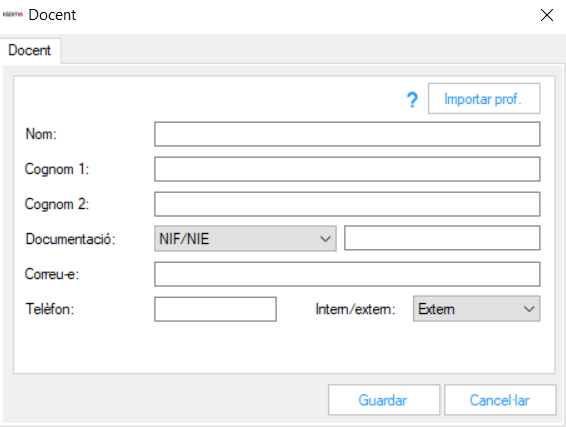
In the registration of the teaching staff, a button has been added that allows "Import professional" in case this is internal staff of the ABSS and has already been registered as a professional in Hestia.
If the teacher is internal, own staff, the mandatory field "Category" will appear, where we have the values, which cannot be configured or modified from the ABSS, A, B and C with a cost/hour preset by the system with the values provided by the Generalitat de Catalunya and which is then transferred to the information in Annexes 2 and 3.
A supplier is an external company that provides us with different teachers, whose data we will need to have if we want it to appear as a supplier of training actions in Annex 2.
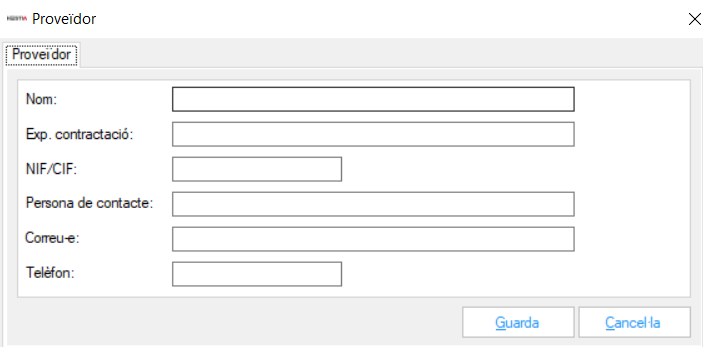
All fields are mandatory with the exception of the recruitment file, as sometimes this information is known later. Once we want to impute a course to a supplier, we will have to add the field of recruitment file number.