Management of procedures allows you to add new procedures, modify existing ones, deregister obsolete ones or recover deregistered ones. It also allows you to modify and manage the generic templates specific to each of the ABSS, which are:
- Consent to use personal data
- Agenda Appointment Reminder (modifiable at subsector level)
- Justifying Agenda Appointment (modifiable at subsector level)
- Appointment of Office
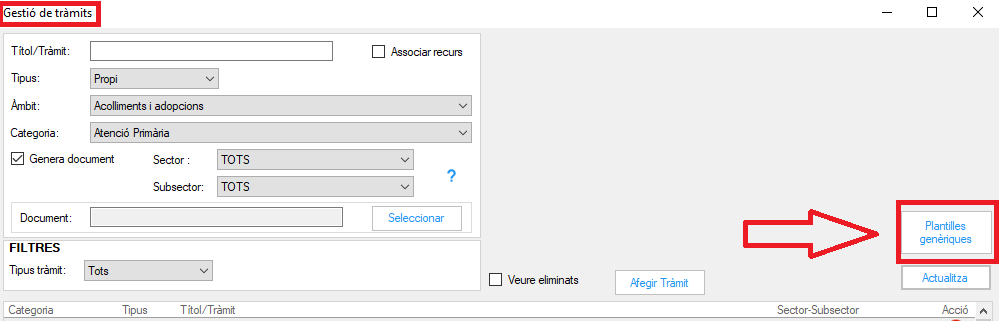
Hestia is able to automatically fill in part of the data in these forms. It should be noted that new procedures can also be added that do not have an associated form.
Some procedures have an associated Microsoft Word document that is used as a basis for later generating the customized forms. Specifically, the format must be "Word 97-2003 template (*.dot) ". When designing the document associated with the procedure, markers can be inserted to indicate to Hestia the data that we want to be filled in automatically from the personal file of the person to whom the procedure is carried out. It will be necessary to create as many markers as fields we want to fill automatically from Hestia.
Bookmarks are a feature of Microsoft Word that allows you to mark an area of the document to later insert or extract information. The bookmarks in a document are invisible if the functionality that allows youto see the bookmarks is not activated. Once this option is activated in the document, the markers are seen as a pair of square brackets at the beginning and end of the marked area. These brackets are not printed, they are only visible on the screen.
Hestia will replace each marker with the data it gets from the application. In order to do this, markers must have a specific name which is detailed in the Hestia marker table .
Hestia can incorporate two types of data into the document:
- Insert text data markers (names, addresses, dates, numbers,…)
- Insert bookmarks that appear ascheckboxes (
 ), as a flag indicating whether a condition is met or not
), as a flag indicating whether a condition is met or not
Add, modify, delete and recover procedures
To access this functionality, click the "Procedures" button and the screen will appear directly from where you can manage your own procedures
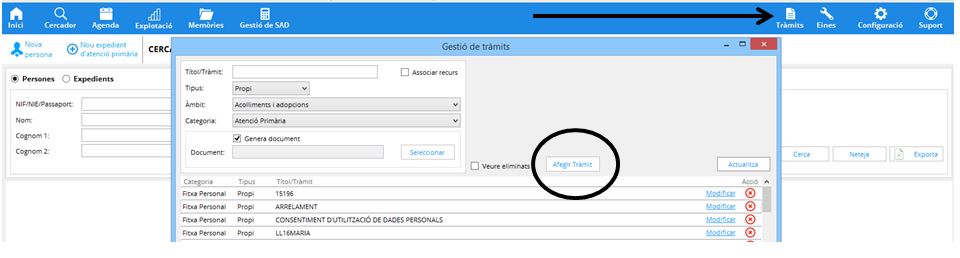
To add a procedure to the program you must enter the following data:
- Document: you must select the Word document that will serve as a template to generate the forms. For compatibility, it must be a Word document saved in "Word 97-2003 Template (*.dot)" format
- Title: you must enter the title with which the procedure will appear within the application.
- Scope: you must select the scope of the procedure.
- Category: you must select the category of the procedure. If you select "Personal file", the procedure can be carried out from the Personal file. If you choose "Primary care" the procedure can be carried out from within the primary care files. etc…
Optionally, it can be indicated that the procedure has an associated resource that the ABSS or the Generalitat can offer to the applicant and which is the reason for generating the procedure. To indicate it, you must check the "Associate Resource" check box. Three drop-downs will appear where you can choose the resource you want to associate with the procedure
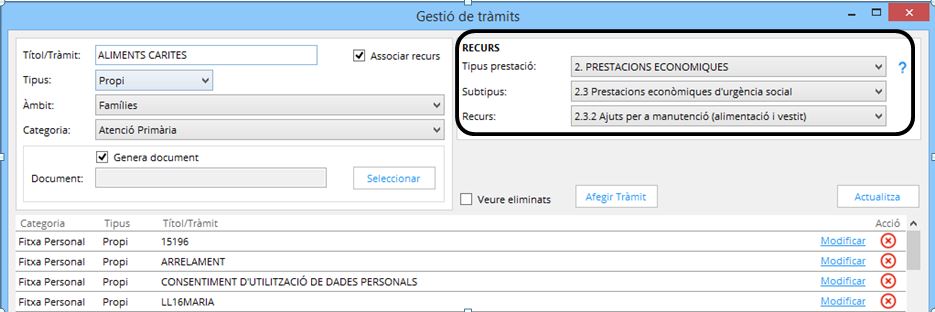
Once the data is filled in, click the "Add Procedure" button and the procedure will be added to the program and you will see a confirmation message
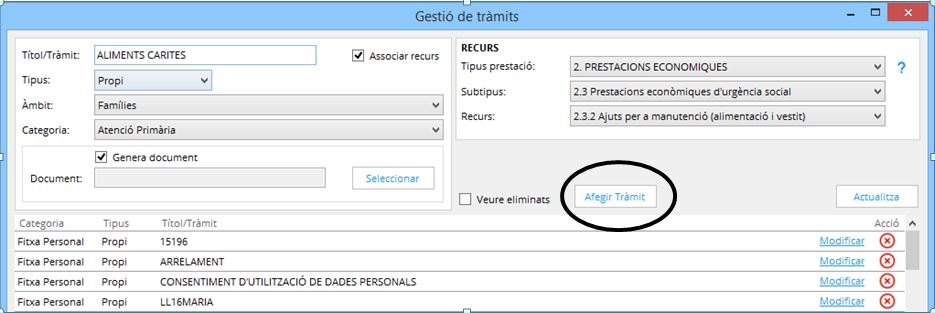
From this moment on, you can have this procedure available in the ABSS' own procedures catalog.