To display data as a checkbox ( ![]() ) uses Word's programming controls.
) uses Word's programming controls.
The first thing you have to do is check that you have the “Legacy Tools” option
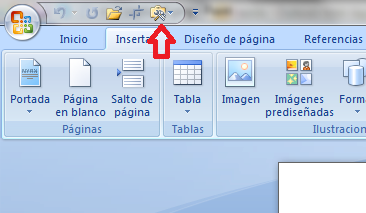
You can also do it from the “Developer” tab, with the “Herramientas heredadas” button
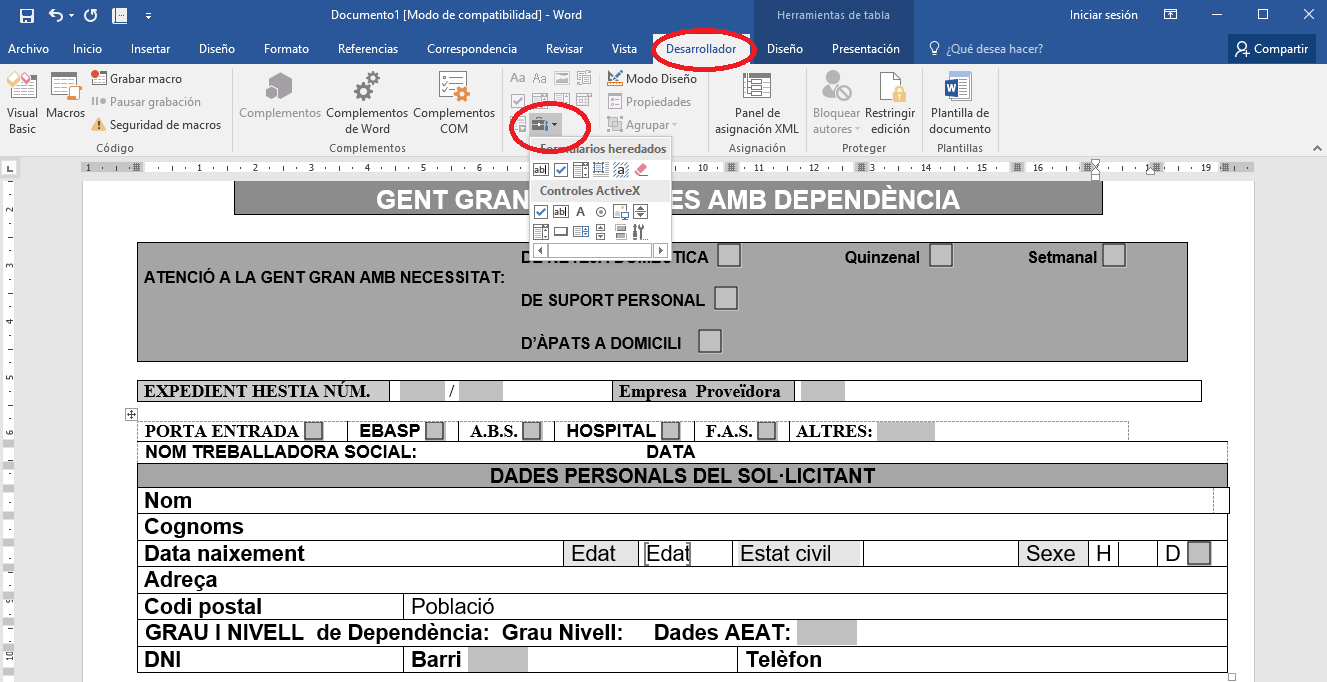
Once you have the "Herramientas Heredadas" visible you can start inserting markers in the form of check boxes. Put the cursor in the document, in the place where you want to create the bookmark, and select the “checkbox” control

A control will be automatically created where you placed the cursor
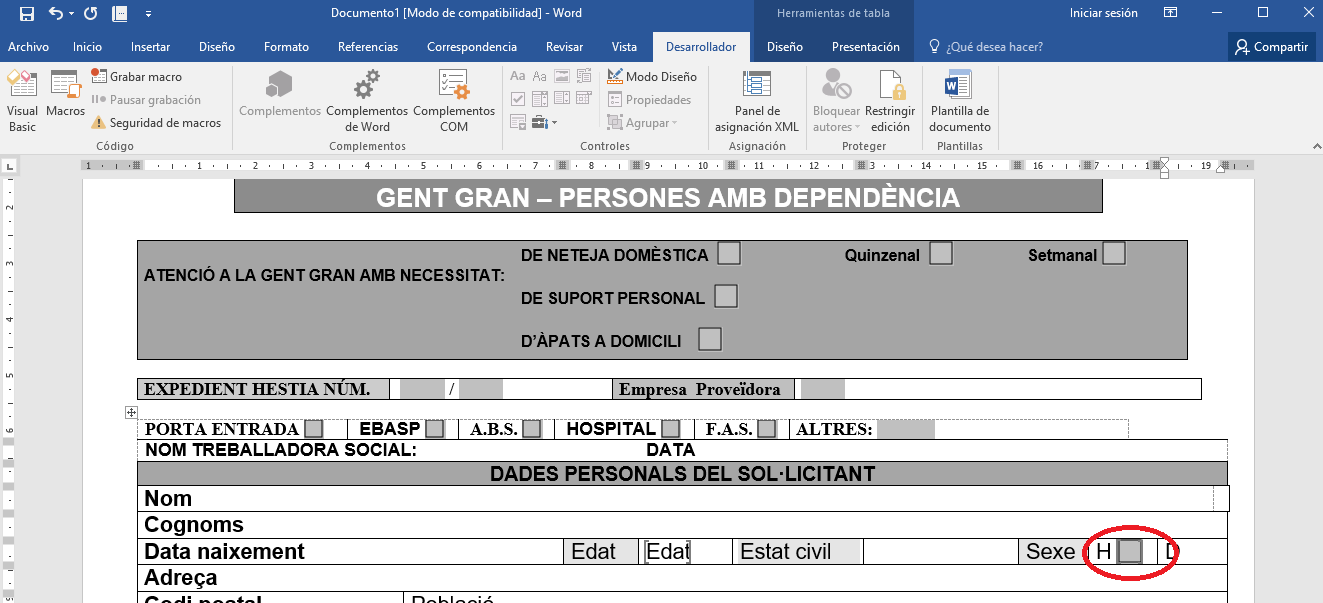
Then you double click inside the control that has been created and a window will open with the following options
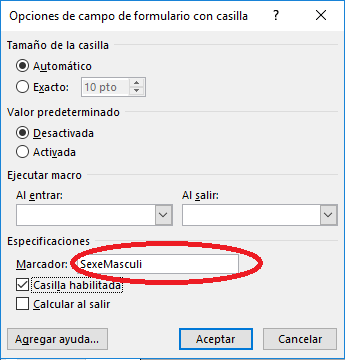
Here you will have to fill in, in the "Marker" field, the name that corresponds to the marker you need (see table of available markers ). Once the name of the marker has been entered, click the "Accept" button.
Then click on the created control 1 , go to the option “Marker” 2
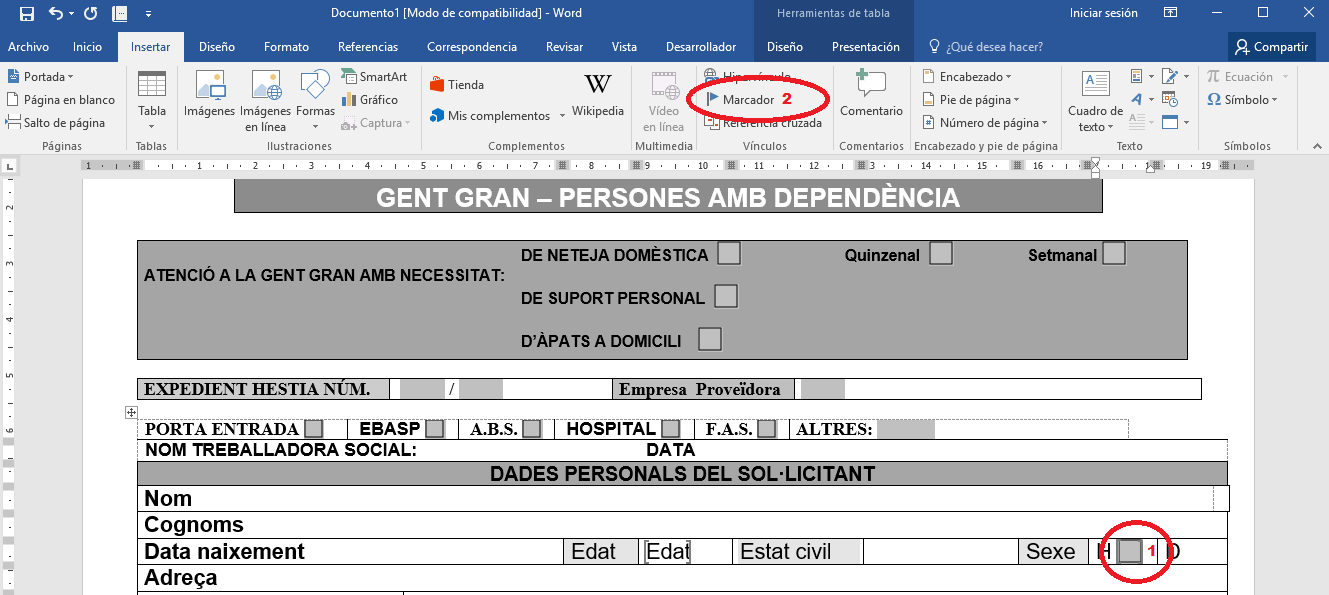
In the window that will open, choose the marker you need and click on the "Add" button. If it is not there, put the name of the marker in the "Marker number" field and click the "Add" button.
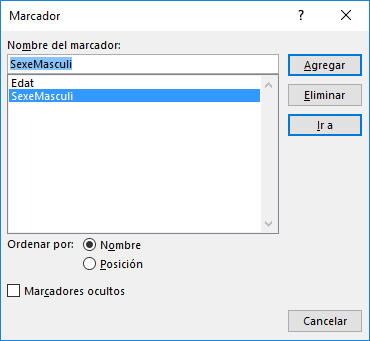
With these steps you will have the bookmark created.